Application Preferences
How do I use "Why Can't I Connect?"
The application preferences allow you to set initial parameters as well as application behavior. The options run from basic to advanced.
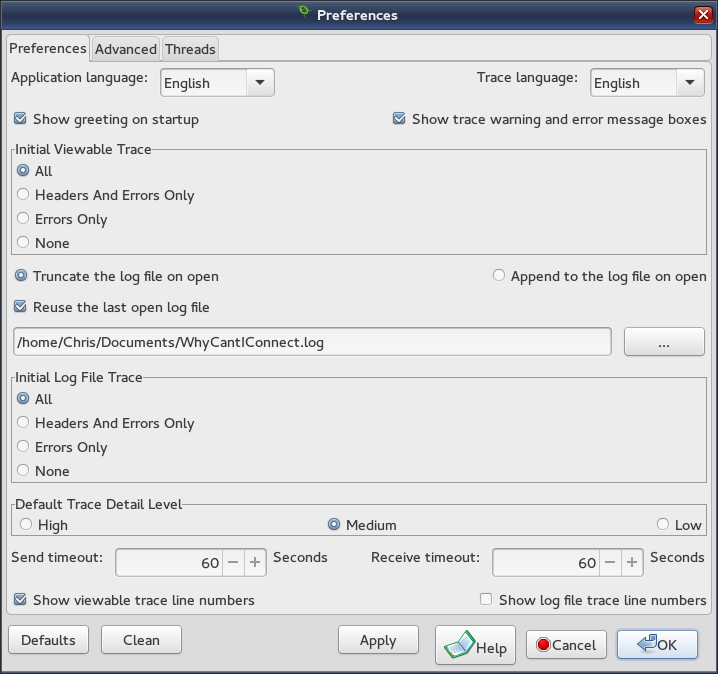
Set the language the application will display.
Set the language the viewable trace and / or the log file will display.
Show the opening greeting and tips at startup.
Initially set the application to show trace warning and error message boxes. This value is set under the trace menu at runtime.
View all tracing.
View headers and errors, do not view the contents of sent and received messages.
View errors only.
Trace nothing to the view list.
While opening the log file, if the file exists, delete any data in the file.
While opening the log file, if the file exists, add tracing after any data currently in the file.
Open the last log file when the application starts
Select / create the log file. A log file must be selected / created to set Reuse the last open log file
Write all tracing to the log file.
Write headers and errors to the log file, do not write the contents of sent and received messages.
Write errors only to the log file.
Write nothing to the log file.
Initially set the trace level to show all traces. This level shows the highest amount of detail.
Initially set the trace level to show detail that is required for a typical user. This is the default.
Initially set the trace level to show socket functions only.
The send timeout in seconds when clients and servers are opened.
The receive timeout in seconds when clients and servers are opened.
Precede each line in the viewable trace with a line number.
Precede each line in the log file trace with a line number.

The total of successfully selected servers that will be available in the Name / IP Address selection drop down lists for all functions that select a server. Set this parameter to 0 to remove all default servers.

By default, previously used servers are shown in the order they have been added. This parameter will alphabetically sort them in the server selection lists.
The maximum number of connections a generic server will accept. Any connection attempts beyond this parameter will be refused.
The method that the localhost / loopback address will be used.
Never bind to the localhost address.
Bind to the localhost address only if another bindable address is not available.
Only bind to the localhost address.
Automatically close a socket after a shutdown is selected. Otherwise the socket will wait for an EOF from the peer before closing.
Automatically send a shutdown before a close to inform the peer that the socket is closing.
The type of shutdown that will be sent when Force a socket shutdown command before a socket close command is selected.
Shutdown send / write.
Shutdown receive / read.
Shutdown both send / write and receive / read.
Set which details show in a bridge trace.
Send traces will show details. Receive traces will show only headers.
Receive traces will show details. Send traces will show only headers.
Both send and receive traces will show details.
Show script instructions when a script record and a script playback are started.
The default directory to save and load script files.
Select the default script directory.
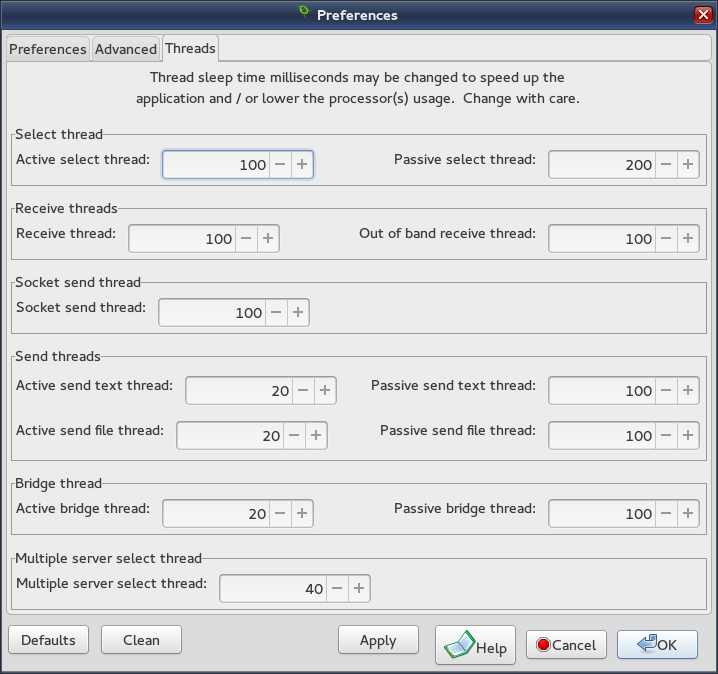
Thread sleep times in milliseconds may be set to optimize the application speed and processor(s) usage for your particular computer. It will commonly be true that lowering sleep times will speed up the application but also increase processor(s) usage. You may also optimize for the particular connection you are monitoring. For example, if no out of band messages are expected, you could lower the Receive thread time while increasing the Out of band receive thread time. Optimizing can be very handy, especially if the application is running on a busy server, but predicting thread behavior is like predicting the weather. I recommend making changes in small increments and monitoring your processor(s) usage while pressing the Apply button. Each threads purpose and the point when they begin and end will be explained below.
The select thread checks for incoming connection requests and received messages. It starts at the point when a client connects or a server starts listening. It ends at the point when the client closes or the listening server closes.
The sleep time when the select thread is actively checking for connection requests and received messages.
The sleep time when a connection request or a received message is being processed. The select thread is checking to see when the operation is complete.
The receive threads handle signals from the select thread that a connection has been requested, a message has been received, and EOF messages indicating the peer is shutting down. They start at the point when a client connects or a server starts listening. They end at the point when the client closes or the listening server closes.
The receive thread handles connection requests, received messages,and EOF messages. It handles the message buffering, receive errors, and signaling when a trace should occur.
The select thread detects exceptions which indicate out of band messages. These messages are expedited so they are signaled to the out of band receive thread.
The socket send thread handles the socket mechanics of sending a message. It starts at the point when a client connects or a server starts listening. It ends at the point when the client closes or the listening server closes.
The socket send thread handles sending the socket buffer from the text or file of the message to be sent. If the message is larger than the socket buffer, the send thread will continue refilling the socket buffer until the entire message has been sent.
The send threads start at the point when a message is sent. They end at the point when the message send is complete.
The send text thread maintains the buffer for text messages and fills the socket send buffer.
The sleep time while the text buffer is transferred to the socket send buffer.
The sleep time while the send text thread is waiting for the socket send thread to complete a send.
The send file thread maintains the file handle for file contents to be sent and fills the socket send buffer.
The sleep time while the file contents is transferred to the socket send buffer.
The sleep time while the send file thread is waiting for the socket send thread to complete a send.
The bridge thread handles handing off a bridge socket receive to the companion bridge socket for sending. It starts at the point when the bridge client connects and the bridge server starts listening. It ends at the point when the bridge client and server close.
The sleep time while the bridge thread is checking for a receive.
The sleep time while the bridge thread is waiting for a companion send to complete.
The multiple server select thread starts when all the multiple servers are listening. It ends when all the multiple servers have closed.
The multiple server select thread is the only thread (besides the user interface) running during a multiple server session. It handles connection requests, querying the peer for it's IP address and port, and closing the connection.

Change all the application preferences to the defaults for your operating system.
Show and remove any abandoned application temporary files.
Commit the application preferences without closing the preferences dialog.
Close the preferences dialog without committing any changes.
Commit the application preferences and close the preferences dialog.



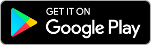


 WhyCantIConnect.com
WhyCantIConnect.com
Release 1.10.3
In this release:
1. Changed the visible trace to be easier to read. The trace shows in your normal font except for hexadecimal traces which show in a monospace font. Function headers display in blue, errors display in red, and warnings display in green. This matches to the look and feel of the "Why Can't I Connect?" Android companion app.
2. Changed the remembering of a server name to the drop down list from when it is connected to when it's IP address is resolved.
3. Changed the default timeouts from 60 seconds to 20 seconds. This only effects new installs. Previous installs will still need to change the timeouts in the preferences dialog.
4. Switched the "Ports In Use" default port type to listening.
5. Fixed a bug in the "Script Save As" to include the script run time parameters.