Custom Build Specification Tool
Custom Builds / Custom User Interfaces
"Why Can't I Connect?" Custom Specification Tool
This tool creates an easily transferable specification file for your "Why Can't I Connect?" custom user interface.
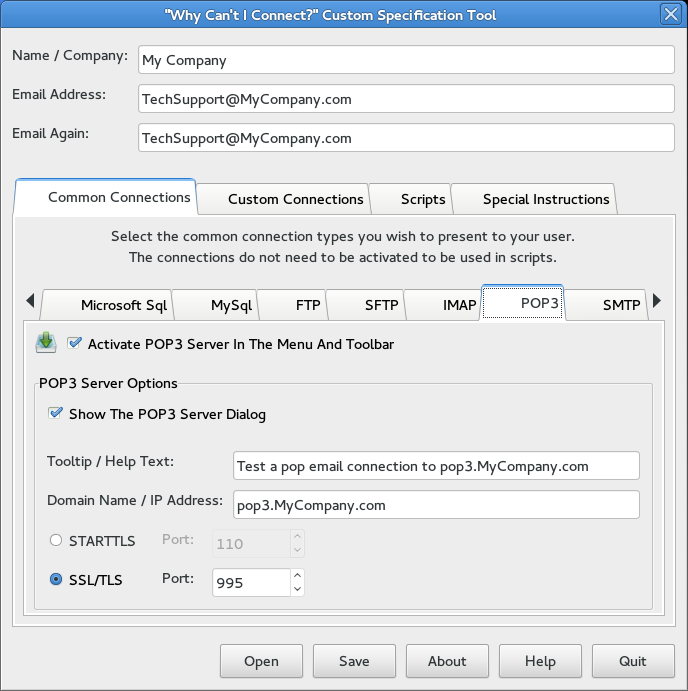
Set the connection parameters for standard servers under the Common Connections tab. Activate the servers you wish to show in your menus and / or toolbar. These connections do not need to be activated here for use in scripts.
Custom Connections


Scripts

Scripts are a powerful option for running multiple tests, copying the results to the clipboard, creating emails, etc. Describe your scripts here.

Select an icon, name your script, and add script elements. Describe your script with as little or as much detail as you are comfortable with. We will work together to get the script to match exactly to your needs.

Special Instructions
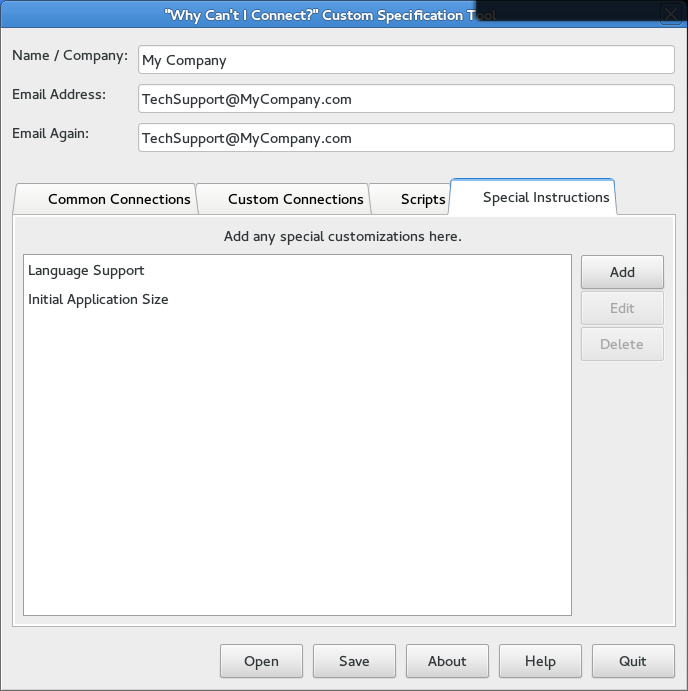
A special instruction is a free form instruction for any other specifications for your application.
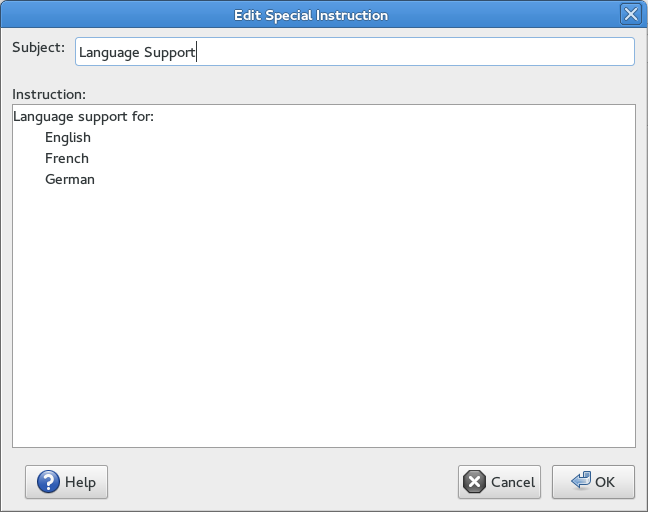
WcicCustomSpec.xml is the default specification file and your document directory is the default location. The Save button will save your specification. The Open button will open an existing specification.



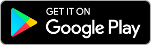


 WhyCantIConnect.com
WhyCantIConnect.com
"Why Can't I Connect?" Launchpad ppa
sudo add-apt-repository ppa:wciccmsadmin/whycanticonnectsudo apt-get updatesudo apt-get install whycanticonnect